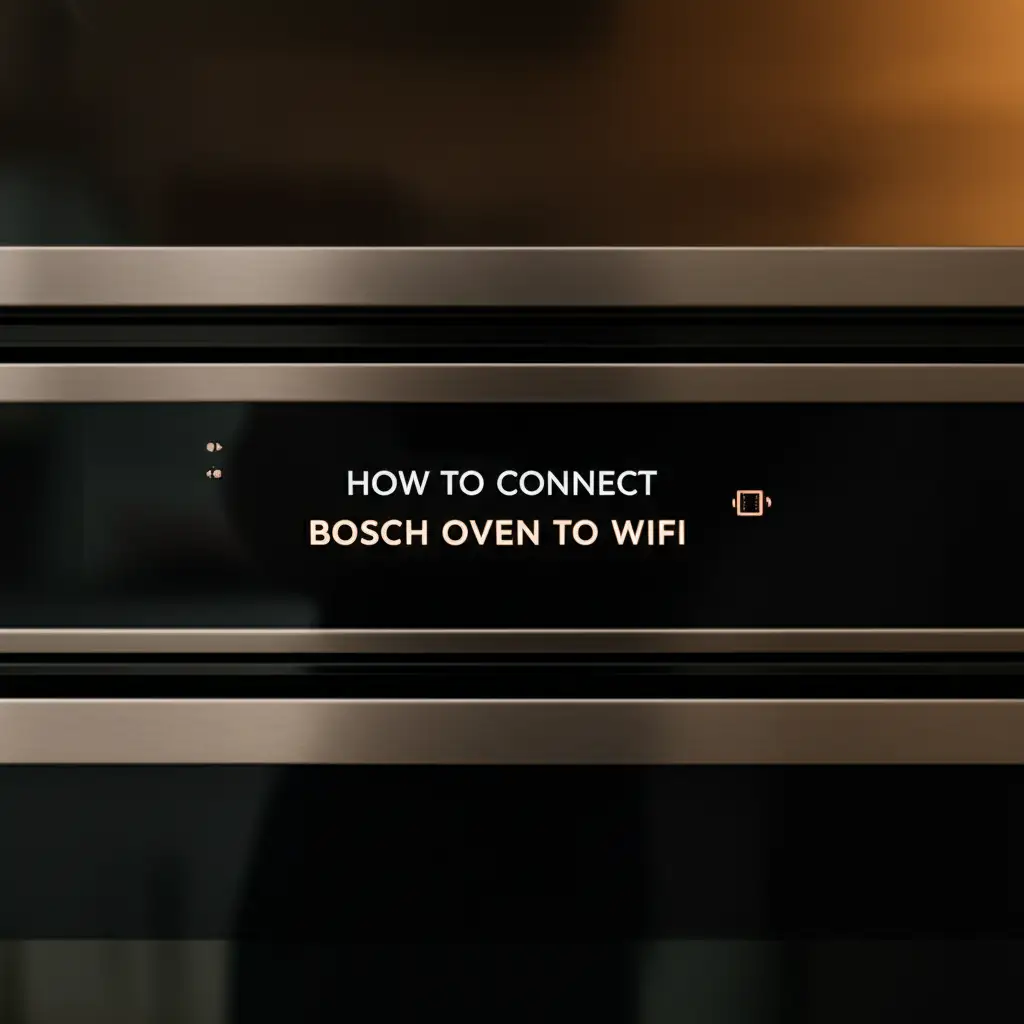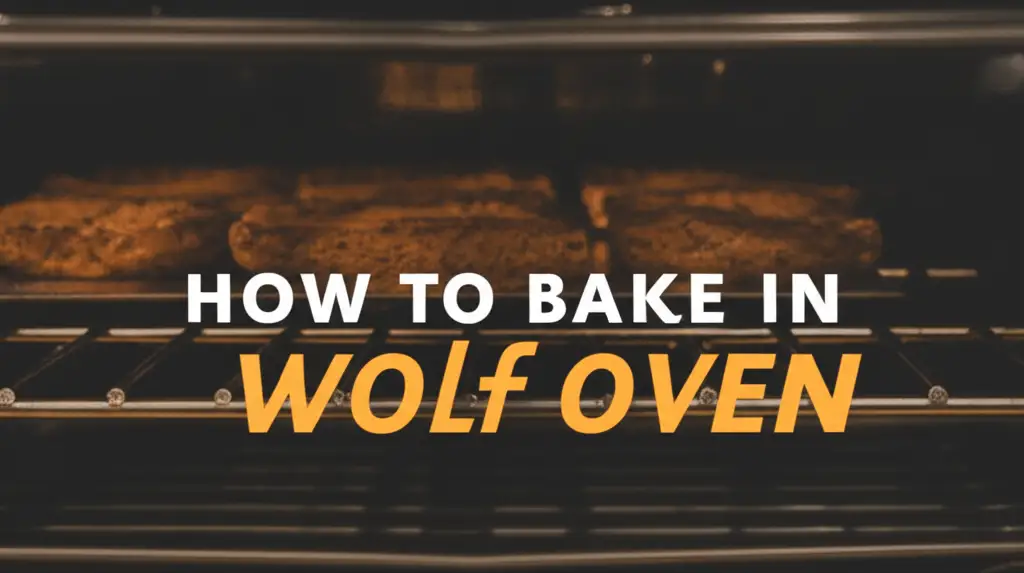· Elira Thomsen · Smart Home Appliances · 13 min read
How To Turn Off Samsung Oven Wifi

How To Turn Off Samsung Oven Wifi: A Simple Guide
Have you ever considered disconnecting your smart oven from the internet? Samsung smart ovens offer incredible convenience with their WiFi connectivity. This feature allows you to control your appliance remotely and access smart cooking functions. However, there are times you might want to disable this connection. Perhaps you are troubleshooting issues, concerned about data usage, or simply prefer to keep things unplugged. I understand this desire for control over smart devices in the home.
This article will guide you through the straightforward process of how to turn off Samsung oven WiFi. We will cover methods using both the oven’s control panel and the SmartThings app. You will also learn common reasons why people choose to disable this feature. Finally, we will discuss reactivating the WiFi and address frequently asked questions. This guide ensures you have full command over your Samsung smart oven.
Takeaway:
- Turn off Samsung oven WiFi through the control panel settings.
- Use the SmartThings app to disconnect your oven from WiFi.
- Consider disabling WiFi for troubleshooting, privacy, or energy saving.
- Reactivating WiFi is simple through the same methods.
To turn off Samsung oven WiFi, access the oven’s control panel settings. Navigate to the network or smart control menu. Select the WiFi option and choose to disable or disconnect it. Alternatively, use the Samsung SmartThings app to unregister the appliance, which will also sever its WiFi connection.
Understanding Your Samsung Oven’s WiFi Features
Samsung ovens are part of the modern smart home ecosystem. They come equipped with WiFi capability. This feature allows your oven to connect to your home network. Once connected, your oven becomes accessible through the Samsung SmartThings app. This integration brings many benefits to your kitchen routine.
For example, you can preheat the oven from your smartphone. You can also monitor cooking progress remotely. Some models offer recipe integration or voice control through smart assistants. The WiFi connection enables firmware updates, keeping your appliance current. These updates can improve performance and add new features. I find these capabilities incredibly useful for busy days.
The WiFi connection also sends diagnostic data to Samsung. This helps them improve products and services. However, this data sharing is a point of concern for some users. Understanding these features helps you decide if you need the WiFi on. Knowing its functions allows you to make informed choices about your smart oven.
Method 1: Turning Off WiFi Through the Oven’s Control Panel
Turning off your Samsung oven’s WiFi directly from its control panel is the most common method. This process is usually simple. The exact steps may vary slightly depending on your specific oven model. However, the general navigation remains similar across most Samsung smart ovens. I find this direct approach very effective.
First, locate the “Settings” or “Smart Control” button on your oven’s display. This button often looks like a gear icon or says “Settings.” Press this button to enter the main menu. Next, look for options related to “Network,” “WiFi,” or “Connectivity.” These labels clearly indicate network settings. Select this option to proceed.
Inside the network menu, you will see a toggle or an option to disable WiFi. It might say “WiFi On/Off” or “Disconnect.” Tap or press this option to turn the WiFi off. Confirm your selection if the oven asks. Your oven will then disconnect from your home network. This method gives you immediate control over the connection.
- Step-by-Step Guide:
- Locate Settings: Find the “Settings” or “Smart Control” button on your oven’s touch panel.
- Access Network Menu: Press the “Settings” button. Scroll through the menu to find “Network,” “WiFi,” or “Connectivity.”
- Disable WiFi: Select the WiFi option. Choose to turn it “Off” or “Disconnect.”
- Confirm: If prompted, confirm your choice to disconnect the WiFi.
- Verify: Check the oven display. The WiFi indicator light or icon should disappear or show as disconnected.
Remember, once WiFi is off, you cannot use the SmartThings app to control the oven remotely. This is an important trade-off to consider. Reversing this action is also easy if you change your mind later.
Method 2: Disconnecting WiFi via the SmartThings App
You can also turn off your Samsung oven’s WiFi using the Samsung SmartThings app. This method is useful if you are away from the oven or prefer managing your smart devices from your phone. The SmartThings app acts as a central hub for all your connected Samsung appliances. I use this app daily for my other smart devices.
Open the SmartThings app on your smartphone or tablet. Ensure you are logged into your Samsung account. Navigate to the device list. Find your Samsung oven in this list. Tap on your oven’s icon to access its specific controls and settings. This action opens a dedicated page for your oven.
On the oven’s control page, look for an option to “Unregister” the device or “Remove Device.” This action will remove your oven from your SmartThings account. When you unregister the oven, it severs its connection to the app and, by extension, its WiFi connection to your home network. This is a comprehensive way to disconnect.
- Step-by-Step Guide:
- Open SmartThings App: Launch the Samsung SmartThings app on your mobile device.
- Select Your Oven: Go to your list of connected devices. Tap on your Samsung oven.
- Access Settings: Look for a “Settings” or “More Options” icon (often three dots) within the oven’s control screen.
- Unregister/Remove Device: Find the option to “Unregister device” or “Remove device.” Select this option.
- Confirm Removal: Confirm the removal when prompted. This action disconnects the oven from the app and its WiFi network.
This method completely resets the smart functionality of your oven. You would need to re-add it to the SmartThings app and reconnect it to WiFi if you want to use the smart features again. Consider your needs before choosing this option. You can always reconnect if you change your mind.
Reasons to Consider Disabling Samsung Oven WiFi
People choose to turn off their Samsung oven’s WiFi for various reasons. These reasons often revolve around privacy, security, and sometimes, simplicity. Understanding these motivations can help you decide if disconnecting is right for you. I have heard many people voice these concerns.
One primary reason is data privacy. Smart appliances collect usage data. This data might include how often you use the oven, cooking temperatures, and cooking times. While companies state this data is for product improvement, some users prefer not to share this information. Disconnecting the WiFi ensures no data transmission occurs. This gives you peace of mind regarding your personal habits.
Security is another significant factor. Any device connected to the internet can be a potential entry point for cyber threats. While smart ovens are generally secure, disconnecting them reduces your home network’s attack surface. It eliminates one less potential vulnerability. This is a common practice for those who prioritize cybersecurity.
Furthermore, some users simply prefer a less connected home. They do not use the remote features often. Keeping the WiFi active uses a small amount of electricity. Disabling it can save a tiny bit of energy. It also removes the need to maintain another connected device. This simplifies your home network and reduces digital clutter. For example, knowing why is my Wolf oven not heating up often involves checking its power, not its WiFi. Similarly, managing oven functions directly can sometimes feel more reliable than through an app. If your oven is too hot troubleshooting may not relate to WiFi either.
Finally, troubleshooting can be a reason. Sometimes, unexpected oven behavior or app issues might be related to a faulty WiFi connection. Turning the WiFi off and then on again can resolve glitches. It is a common first step in diagnosing connectivity problems.
Troubleshooting WiFi Connectivity Issues and When to Turn It Off
Sometimes, you might turn off your Samsung oven’s WiFi not just for preference, but for troubleshooting. Connectivity problems can arise. These issues can prevent your oven from responding to app commands or receiving updates. Knowing how to diagnose and address these problems is useful. I have faced these types of issues with other smart devices.
If your SmartThings app cannot connect to your oven, the WiFi signal might be weak. Walls and other electronic devices can interfere with signals. Try moving your router closer to the oven if possible. Alternatively, consider using a WiFi extender. A simple router restart often fixes temporary glitches. Power cycling the router clears its cache and renews its connections.
Your oven’s software might need an update. Outdated firmware can cause connectivity issues. While WiFi usually enables updates, sometimes a manual reset or power cycle of the oven itself is needed. Turning the WiFi off, then powering down the oven, waiting a few minutes, and then turning everything back on can resolve many problems. This acts as a hard reset for the network module.
You should turn off and on your oven’s WiFi when:
- The SmartThings app consistently shows your oven as “offline.”
- Remote commands fail to reach the oven.
- The oven’s WiFi indicator light is blinking erratically or off when it should be on.
- You are experiencing general network instability at home.
Remember, turning off WiFi is a quick diagnostic step. It helps isolate if the problem is with the oven’s network module or your home network. If the oven functions perfectly without WiFi, the issue points to connectivity. Then, you can address the network problem specifically. This helps differentiate between an oven issue and a network issue. Understanding how to use your oven, like how to bake in a Wolf oven, is a skill separate from its connectivity. Similarly, knowing how to use pods in a Samsung dishwasher focuses on operational procedures, not network status.
Reactivating Your Samsung Oven’s WiFi
Reactivating your Samsung oven’s WiFi is just as simple as turning it off. If you decide to restore smart functionality, the process is straightforward. You will use similar steps to what you used for initial setup. This makes it easy to switch between connected and disconnected states. I find this flexibility valuable.
If you turned off WiFi via the oven’s control panel, you would follow the same path. Go to the “Settings” or “Smart Control” menu. Navigate to “Network,” “WiFi,” or “Connectivity.” You will find the option to turn WiFi “On” or “Enable.” Select this. Your oven will then scan for available networks. Choose your home network from the list. Enter your WiFi password if prompted. The oven will attempt to connect. A solid WiFi indicator light confirms a successful connection.
If you disconnected by “Unregistering” the oven from the SmartThings app, you need to re-add it. Open the SmartThings app. Tap the ”+” icon to add a new device. Follow the on-screen prompts to discover and register your Samsung oven. This usually involves putting the oven into an “AP mode” or “setup mode” from its control panel. The app will guide you through connecting the oven to your home WiFi network.
Steps to Reactivate via Control Panel:
- Access Settings: Go to “Settings” or “Smart Control” on the oven.
- Navigate to WiFi: Select “Network” or “WiFi.”
- Enable WiFi: Toggle WiFi “On.”
- Connect to Network: Select your home WiFi network. Enter the password.
- Confirm Connection: Look for a stable WiFi icon on the oven display.
Steps to Reactivate via SmartThings App (after unregistering):
- Open SmartThings App: Launch the app.
- Add Device: Tap ”+” to add a new device. Select “Samsung” then “Oven.”
- Follow App Prompts: The app will guide you to put your oven into setup mode.
- Connect: Follow steps to connect the oven to your home WiFi through the app.
Once reconnected, you can enjoy all the remote control features again. Your oven will also be able to receive future software updates. The choice to connect or disconnect is always yours.
Maintaining Your Smart Oven for Optimal Performance
Beyond managing WiFi, proper maintenance ensures your Samsung smart oven performs its best. A well-maintained oven runs efficiently and safely. Regular care also extends the appliance’s lifespan. This helps protect your investment. I always emphasize the importance of regular cleaning and checks for all home appliances.
Cleaning your oven regularly prevents food buildup and unpleasant odors. Follow Samsung’s guidelines for self-cleaning cycles or manual cleaning. Ensure the oven interior and racks are free from grease and debris. Clean spills immediately to prevent them from baking onto surfaces. This also helps with heat distribution. For example, knowing how to clean a ceiling teaches us that different surfaces require specific cleaning methods, just like an oven.
Check the oven door seal for any damage or gaps. A proper seal keeps heat inside the oven. This ensures even cooking and energy efficiency. Replace worn-out seals to maintain performance. Also, inspect the oven’s vents and cooling fans. Ensure they are not blocked by anything. Proper airflow is vital for the oven’s electronics and overall function.
Pay attention to any unusual noises or odors. These could indicate a problem requiring attention. Refer to your oven’s user manual for specific troubleshooting steps. If problems persist, consider contacting Samsung customer support. Regular maintenance, even simple checks, makes a big difference in appliance longevity and performance. Just like you would clean a rug by hand for upkeep, your oven needs similar care.
FAQ Section
Q1: Does turning off WiFi affect oven performance?
No, turning off your Samsung oven’s WiFi does not affect its core cooking performance. The oven will continue to bake, broil, and roast just as it did before. WiFi connectivity only impacts remote control features and smart functions. It does not control the heating elements or internal cooking mechanisms.
Q2: Can I still use smart features without WiFi?
Most smart features, like remote preheating, monitoring, and software updates, require a WiFi connection. Without WiFi, your Samsung oven operates like a traditional oven. You will need to use its physical control panel for all settings and functions. Voice control and app-based recipes will not be available.
Q3: Is it safe to keep oven WiFi on?
Keeping your oven’s WiFi on is generally safe. Samsung builds security features into their smart appliances. However, like any connected device, there is always a minimal risk of security vulnerabilities. For maximum security, some users prefer to disconnect devices when not in use.
Q4: How do I know if my Samsung oven’s WiFi is on?
Your Samsung oven usually has a WiFi indicator light or icon on its control panel display. This icon typically lights up when the oven is connected to a network. If the light is off or blinking, it indicates that the WiFi is either disabled or experiencing a connection issue.
Q5: What if I can’t find the WiFi setting on my oven?
If you cannot find the WiFi setting on your oven’s control panel, consult your specific model’s user manual. Manuals provide precise instructions for all settings. You can usually find the manual online on Samsung’s support website by entering your oven’s model number.
Conclusion
You now have a clear understanding of how to turn off Samsung oven WiFi. Whether you choose to disconnect it for privacy, troubleshooting, or simply to simplify your home, the process is straightforward. We covered methods using both the oven’s control panel and the SmartThings app. Remember, the decision to keep your oven connected or disconnected rests entirely with you. This empowers you to manage your smart home appliances according to your preferences.
Taking control of your appliance’s connectivity gives you peace of mind. It ensures your Samsung oven functions exactly as you desire. If you ever want to re-enable the smart features, reactivating the WiFi is just as simple. Always refer to your oven’s user manual for model-specific instructions. Explore all the features of your smart oven. Make it work best for your lifestyle.